With Language Kit, Workable jobs can have a designated language for all candidate-facing aspects, from application form to offer letter. While the Workable interface is in English for users, you can communicate with candidates seamlessly in the language specified for the job.
Selecting the language for a new job
When creating a job, navigate to the job editor and click on the dropdown menu next to the job title to choose the desired language.
The language that is selected will be the language used for all aspects of the candidate’s experience. Things that you input manually, like job descriptions or emails, should be written by you in the relevant language; Workable will not translate manually updated fields, although pre-written job description templates are available in multiple languages.
Example:
- The headings of the job editor (‘Description’, ‘Requirements’, ‘Benefits’) will appear in English in Workable, are translated automatically when the job is published.
- The job title that you input is not translated and should be written in the language of the job.
Changing the language of an existing job
You can change the language of a published job at any point. For example, if you have posted a job in French in the past and you just activated Language Kit, you will be able to edit the job and choose French as the desired language.
To change an existing job’s language, visit the job editor and choose the language you want from the drop-down next to the job title as above and click Update to save your changes.
Editing the application form
The application form that candidates complete will match the language selected for the job.
In Workable’s application form editor the fields will be in English, but what the candidate sees will be in the job’s language. You can preview the full form, with translations, on the right side of the editor.
If you add your own custom questions to the end of the application form, be sure to type them in the language of the job. These are not translated automatically.
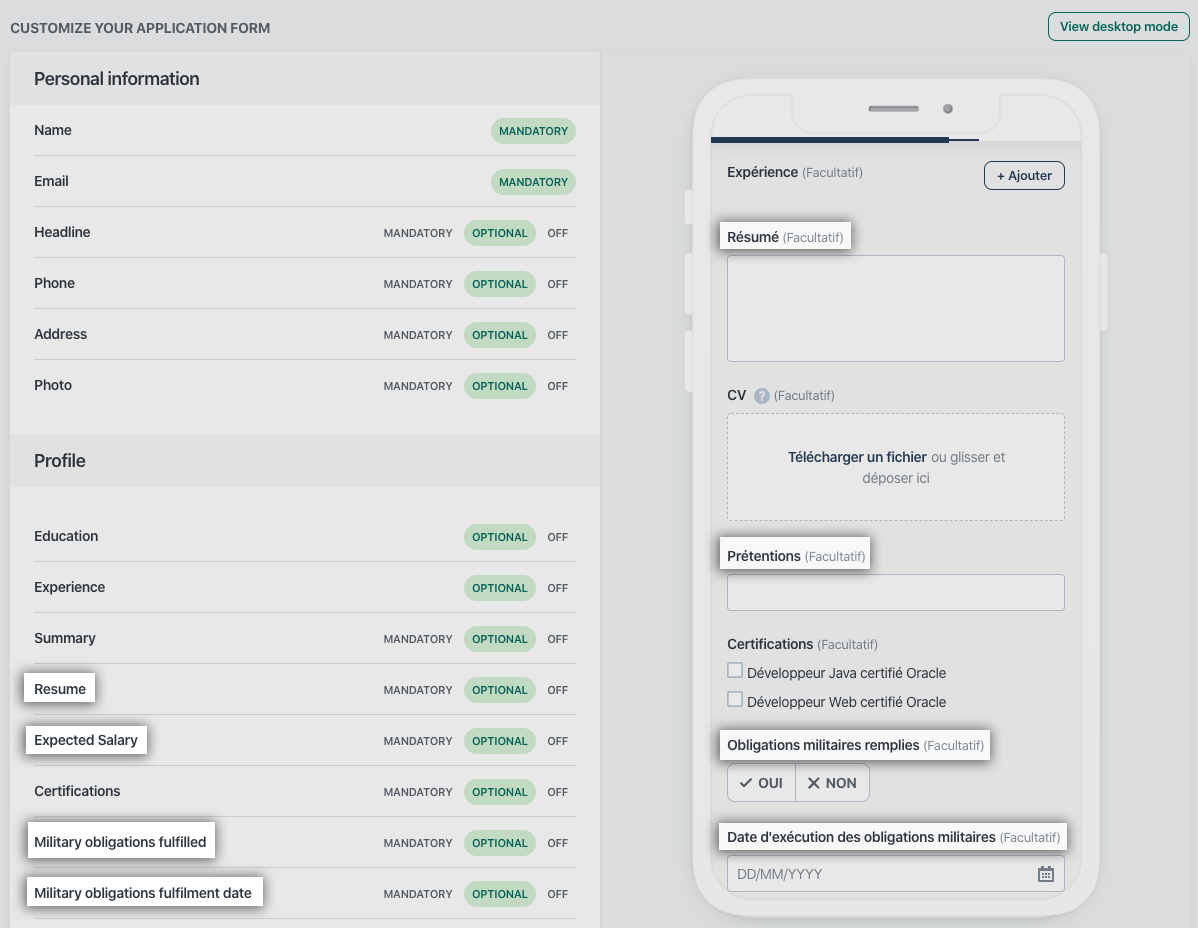
Communicating with candidates
Emails
When you send single or bulk emails the language of communication is based on the job language. You can type the email's content in that language, or use any translated templates that are available. If you need to change the language of the templates, use the dropdown menu.
Event invitations
Event invitations function in the same way as emails. If you use the self-scheduling link, the page that the candidate visits to choose a time slot for the event will match the language of the email they received containing the link.
Offer letters
The offer letter process contains two components: an offer document that the candidate signs; an offer email that is used to send the offer document to the candidate. Both components must be uploaded/updated by an admin.
The content of the offer letter you send should appear in the relevant language when you preview it in Workable. The contents of an offer letter are not translated automatically.